Customizing WordPress themes can transform a generic website into something unique and professional. Even if you’re new to WordPress, learning how to customize themes effectively can make your website stand out. Here’s a comprehensive guide to help you customize WordPress themes like a pro.
Start with a Child Theme
Customizing directly on your main theme can cause issues during updates. A child theme ensures your customizations remain intact.
✅ Use plugins like Child Theme Configurator or manually create a child theme.
✅ Ensure your child theme is activated before starting customizations.
Familiarize Yourself with the WordPress Customizer
WordPress Customizer provides a live preview and easy-to-use interface.
✅ Navigate to Appearance > Customize.
✅ Adjust site identity, menus, widgets, colors, fonts, and other design elements.
✅ Preview changes live before saving.
Leverage Page Builders
Page builders offer advanced customization without coding.
✅ Choose popular builders like Elementor, Divi, or Beaver Builder.
✅ Drag-and-drop elements to create unique layouts.
✅ Utilize pre-built templates and customize them to fit your brand.
Customize with Custom CSS
CSS allows advanced styling changes beyond the default options.
✅ Add your custom CSS in the Customizer’s Additional CSS section.
✅ Use browser developer tools (Chrome DevTools) to identify elements you want to style.
✅ Test your CSS changes carefully to avoid conflicts.
Modify Theme Templates with Caution
For deeper customization, editing theme files may be necessary.
✅ Always modify files in your child theme to avoid losing changes during updates.
✅ Backup your website before editing files.
✅ Edit files via FTP or directly through your hosting file manager.
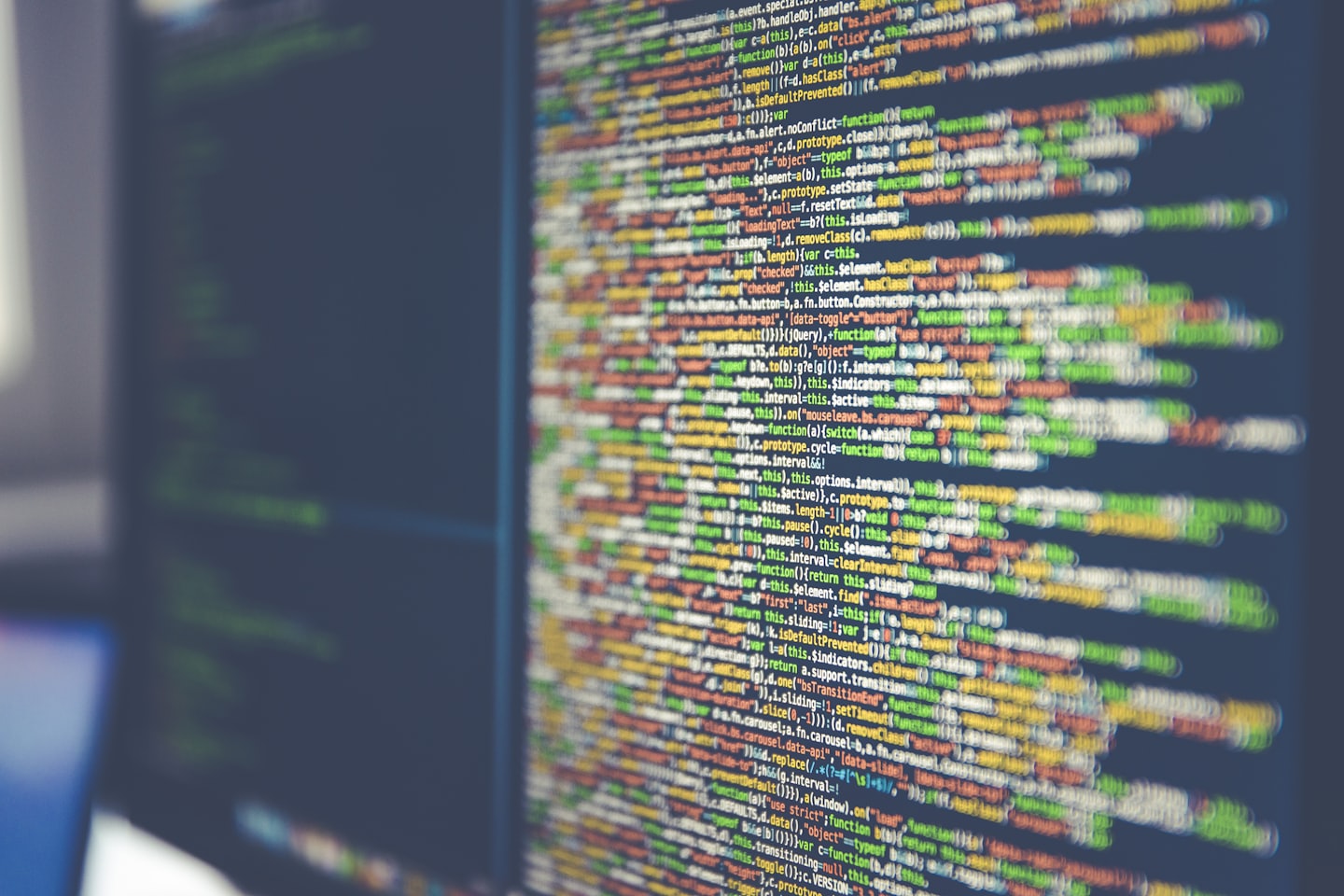
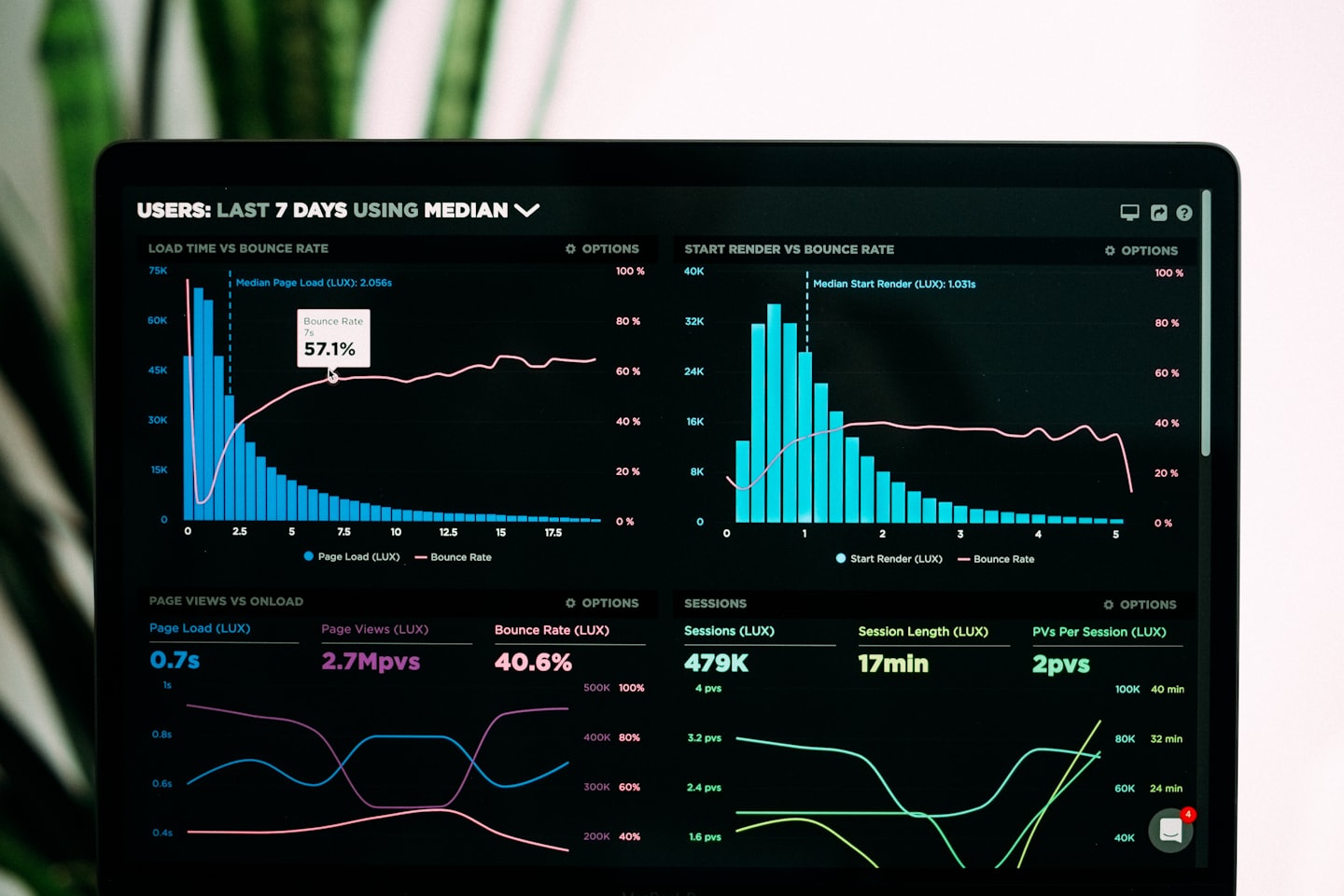
Add Custom Functions with PHP
Functions can extend theme capabilities significantly.
✅ Add custom PHP snippets to your child theme’s functions.php file.
✅ Use reliable resources like the WordPress Codex for safe code examples.
✅ Verify code carefully to avoid site errors.
Enhance Theme Functionality with Plugins
Plugins add custom features without the need to code extensively.
✅ Install plugins that complement your theme (e.g., WooCommerce for e-commerce features, Slider Revolution for sliders).
✅ Choose lightweight plugins to keep your site optimized.
Optimize Customizations for Performance
Customizations should not compromise site performance.
✅ Use minimal, efficient code.
✅ Minify your CSS and JavaScript files.
✅ Regularly test your site’s speed after making significant changes.
Test for Responsiveness
Ensuring your customizations work across all devices is essential.
✅ Use responsive design tools like Chrome’s built-in device toolbar or mobile-testing websites.
✅ Adjust customizations specifically for mobile and tablet views.
Backup Regularly
Before and after customizing, backups safeguard your hard work.
✅ Regularly backup your site using plugins like UpdraftPlus or through your hosting provider.
✅ Store backups externally (cloud storage or separate server).
Final Thoughts
Customizing WordPress themes like a pro requires patience, practice, and an eye for detail. By following these steps, you can create a distinctive and professional website tailored perfectly to your needs.
? Happy customizing! Transform your WordPress theme today. ?

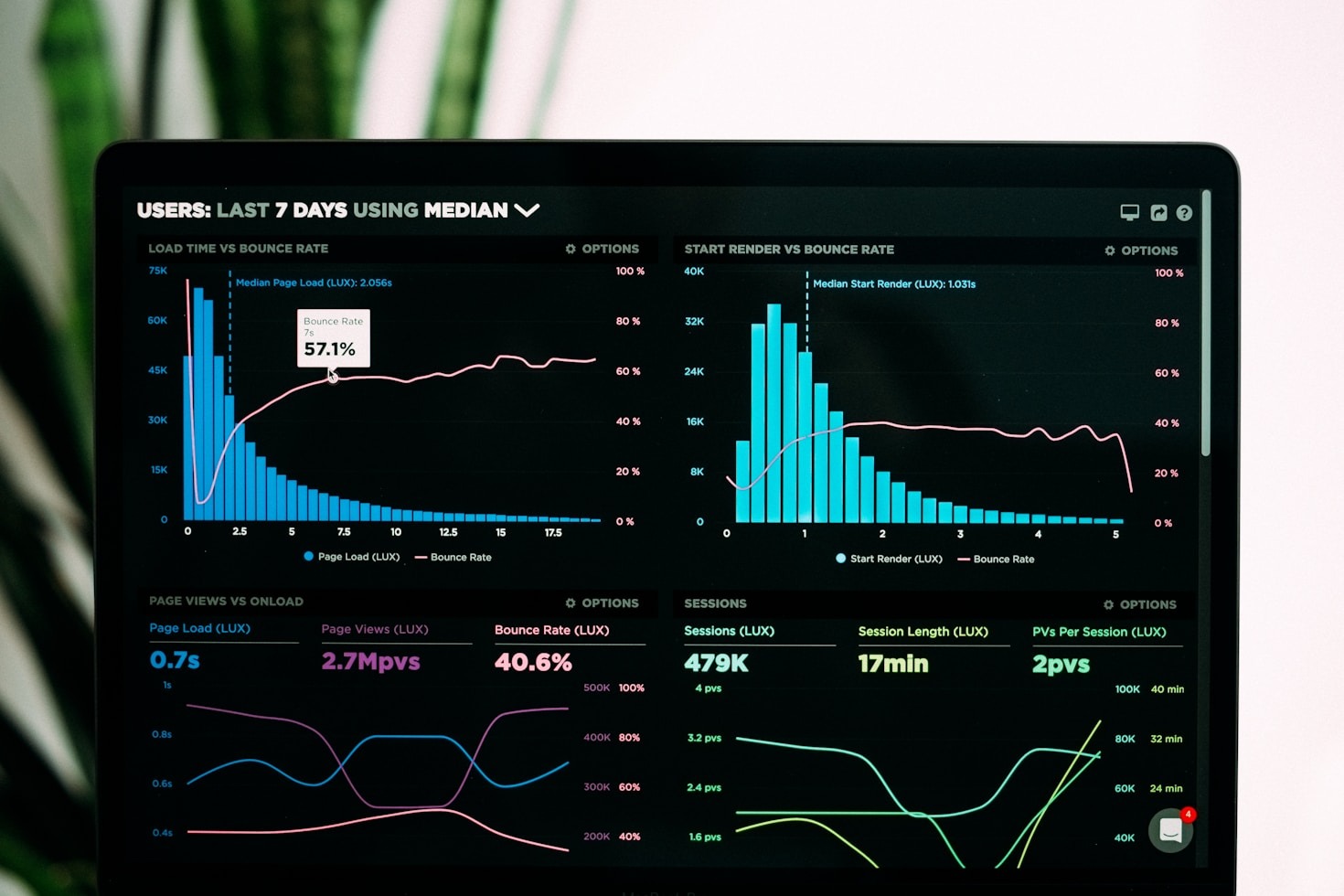
Leave a Reply